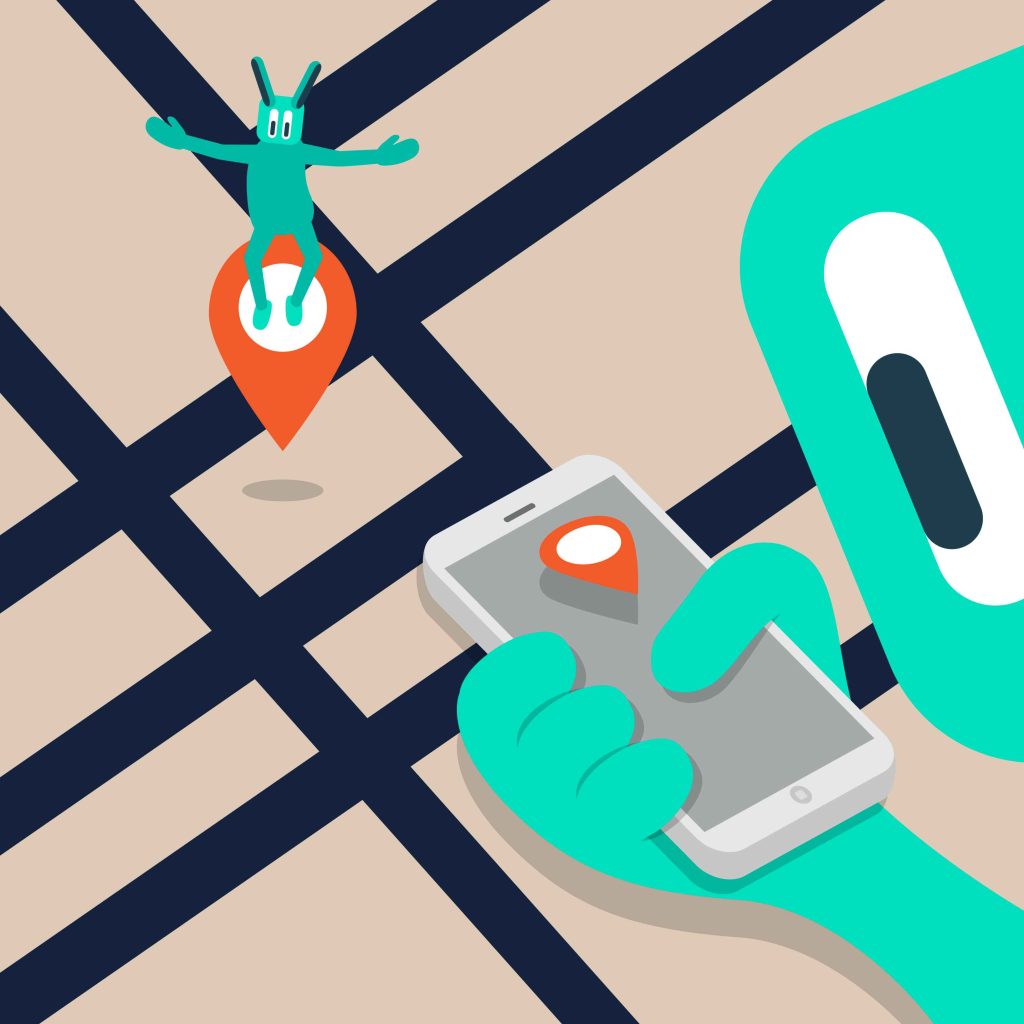When you snap a photo with your smartphone or camera, there’s more being stored than just the image. Alongside your picture, details like location, phone model, and even IP address are captured and stored as Metadata, specifically EXIF (Exchangeable Image File Format) data. These details can reveal private information that you may not want to share publicly. Whether you’re posting a photo on social media or sending it to someone, it’s crucial to remove this hidden data to safeguard your privacy. Let’s see how Metadata works, the risks it poses, and how to easily remove it from your photos before sharing them.
What is Metadata (EXIF), and Why Should You Care?
Metadata, or EXIF data, is like a digital footprint of your photo. When you take a picture with your phone or camera, details such as the date, time, location, and device model are automatically attached to the image. If you’ve edited the photo, Metadata can also store information about the editing software or app you used.
While this data can help organise photos, it poses significant risks. If a photo with Metadata is shared online, ill-intentioned individuals like hackers or stalkers could use it to extract private information. For instance, GPS data embedded in a photo can pinpoint the exact location where it was taken. This can lead to unwanted privacy invasions or even personal harm in the wrong hands. To prevent such risks, removing Metadata before sharing images publicly is essential.
How to Remove Metadata (EXIF) from Photos?
Thankfully, removing Metadata from photos is not as complicated as it sounds. Whether you’re using Windows, macOS, iPhone, or Android, simple steps and tools are available to help you remove sensitive data. Below, we’ll take you through the process on each platform.
Removing Metadata on Windows
Without an App: Windows offers an easy, built-in option to strip Metadata from photos:
- Open the folder containing the image(s) you want to edit.
- Right-click on the image and select “Properties.”
- Switch to the “Details” tab.
- Click “Remove Properties and Personal Information.”
- Select “Create a copy with all possible properties removed” and click OK.
This creates a copy of your image that is free of metadata, leaving the original untouched. If you prefer to remove the data directly from the original file, choose “Remove the following properties from this file” and select “Select All.”
Using an App: If you prefer using a third-party tool, FileMind QuickFix is a great option:
- Download and install FileMind QuickFix.
- Open the app and drag and drop the image you want to edit.
- Click “Quick Fix Metadata,” and a new file, free of Metadata, will be created.
Removing Metadata on macOS
macOS offers limited built-in options for Metadata removal, particularly for location data. For a more thorough cleanse, you’ll need a third-party tool like ImageOptim:
- Download and install ImageOptim from its official website.
- Open the app, go to “Preferences,” and select the types of Metadata you want to remove.
- Drag and drop your image into the app, and it will automatically strip the selected data.
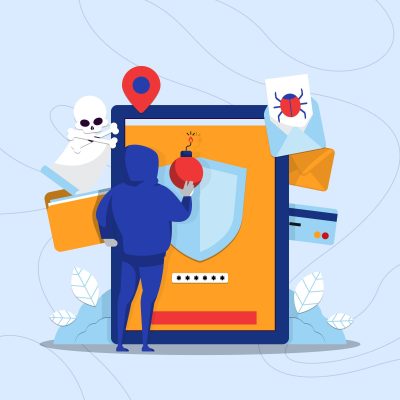
Removing Metadata on iOS
On iPhones, there’s no native feature to remove Metadata, but apps like ViewExif make it easy:
- Download and install ViewExif from the App Store.
- Open the app and grant permission to access your photos.
- Select the image you want to edit, tap the eraser tool, and choose “Remove Metadata.”
- Confirm by selecting “Modify.”
Alternatively, you can share photos directly from the ViewExif app without Metadata, a handy feature if you’re looking to streamline the process.
Read – How to Extend Your iPhone 16 Battery Life (A Quick Guide)
Removing Metadata on Android
Android users have a wide range of apps to remove Metadata. One of the most popular and user-friendly options is Photo Metadata Remover:
- Download the Photo Metadata Remover app from the Google Play Store.
- Open the app and select “Choose Photos” to pick an image from your gallery.
- The app automatically removes Metadata, and you can save or share the image immediately.
Removing Metadata via the Web
If you prefer not to download apps, several online tools allow you to remove Metadata for free. Here are a few reliable options:
- Pics.io
- Adarsus
- Simple Image Resizer
- Jimpl
- IMGOnline
Simply upload your photo to one of these sites, and they will scrub the Metadata before letting you download the clean version.
Why It’s Important to Remove Metadata
Removing Metadata from photos isn’t just about protecting your privacy, it’s about taking control of the information you share with the world. With social media so deeply integrated into our lives, many post personal moments without realising how much we’re revealing. Even a simple photo from a vacation can include location data, giving someone with bad intentions the ability to track where you’ve been or where you might be headed next.
Hackers and cybercriminals are increasingly sophisticated in extracting information from photos. Sometimes, they may even gather enough details to impersonate you or exploit your identity. That’s why being proactive about cleaning your images before sharing them is a small but crucial step in maintaining your digital security. Whether sharing a beautiful sunset from your last vacation or simply sending photos to friends and family, always scrub the Metadata first. It’s easy, takes just a few seconds, and provides peace of mind knowing your details aren’t being exposed online.