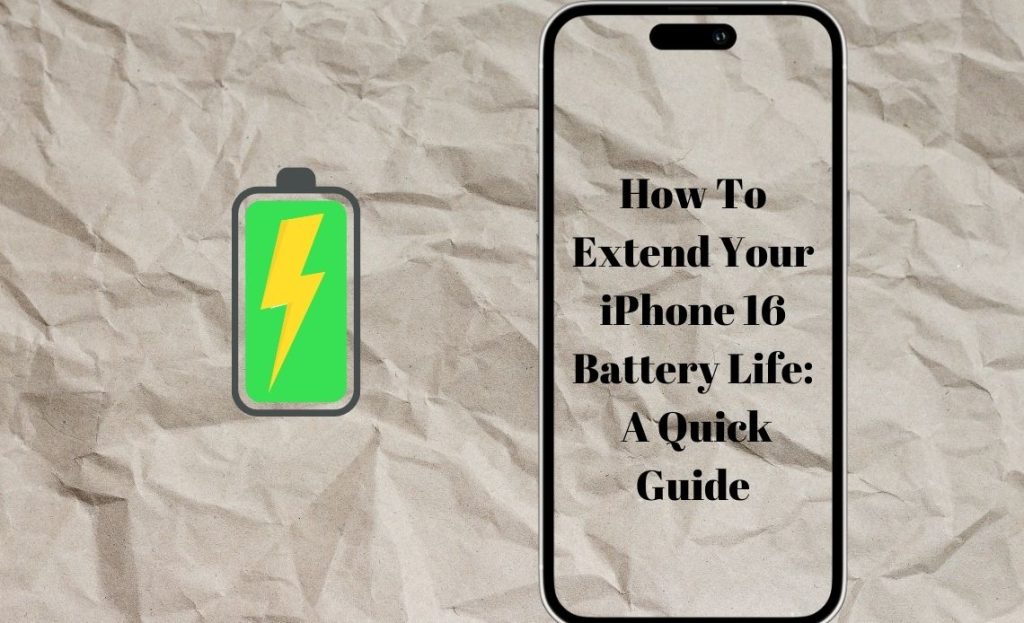The iPhone 16 brings a host of advanced features, but keeping its battery life optimized can be a challenge, especially with high-performance apps and constant use. While it boasts an improved battery than its predecessor, you can still adopt ways and habits to make it better.
To help you get the most out of your iPhone 16, we’ve compiled this quick guide filled with practical tips to extend your battery life and keep your device running efficiently throughout the day.
How to Extend Your iPhone 16 Battery for Longer Use
The iPhone 16 series claims to have bigger batteries than its predecessor, thus creating a huge possibility for longer battery life. Plus, its latest A18 and A18 Pro chips power the overall battery performance.
However, we need to take this information with a grain of salt, especially regarding real-life applications.
Luckily, simple adjustments to your phone settings can make a big difference, and so can using the right accessories, such as a MagSafe iPhone 16 case. If you haven’t explored them yet, the tips below could be a game-changer.
When your battery dips below 20%, Low Power Mode can be your best friend. This feature reduces background activity, lowers screen brightness, and minimizes animations to save energy. Activating Low Power Mode is simple:
Go to Settings > Battery, and toggle on Low Power Mode. You can also quickly enable it from the Control Center by adding it to your shortcuts.
Low Power Mode can significantly extend your iPhone 16’s battery life when you’re running low or won’t have access to a charger for a while.
2. Reduce Screen Brightness
Your screen is one of the biggest battery consumers. By reducing brightness, you can save a significant amount of energy without sacrificing usability.
Swipe down from the top-right corner to open the Control Center and adjust the brightness slider.
You can also go to Settings > Display & Brightness to manually lower brightness or enable Auto-Brightness to let the iPhone adjust based on your surroundings.
3. Use Dark Mode
The iPhone 16’s OLED display is more energy-efficient when displaying darker colors. By switching to Dark Mode, you reduce the power needed to light up the screen, especially in low-light conditions.
Activate Dark Mode by going to Settings > Display & Brightness and selecting Dark.
You can also schedule Dark Mode to turn on automatically during the evening or nighttime for additional power savings.
4. Manage Background Activity
Apps running in the background can drain battery life, even when you’re not actively using them. Limiting background app refresh can help conserve power.
Go to Settings > General > Background App Refresh and turn it off or choose which apps can refresh in the background.
You can also check your battery usage under Settings > Battery to see which apps are consuming the most power and adjust their settings accordingly.
5. Turn Off Location Services
Location services use GPS and Wi-Fi, which can drain your battery, especially for apps that continuously track your location.
Go to Settings > Privacy & Security > Location Services and either turn off location services completely or limit it to essential apps like Maps.
You can also set apps to use your location only while they are actively being used, preventing unnecessary background usage.
6. Disable Unnecessary Notifications
Push notifications can cause your screen to light up constantly and use more battery than you might think. Reducing the number of notifications can help save battery life.
Navigate to Settings > Notifications and review which apps are allowed to send you notifications. Turn off those that aren’t critical or set them to appear in summary mode only.
7. Limit 5G Usage
While 5G offers blazing-fast speeds, it also consumes more power than LTE. If you don’t need the extra speed or are in an area with poor 5G coverage, switching to LTE can help conserve battery life.
Go to Settings > Cellular > Cellular Data Options > Voice & Data and choose LTE instead of 5G.
You can also select 5G Auto to automatically switch between LTE and 5G based on signal strength, balancing performance, and battery usage.
8. Disable Always-On Display
The iPhone 16 features an always-on display, but keeping it enabled can slowly drain your battery. If you prefer to save every bit of power, turning it off might be a good idea.
Go to Settings > Display & Brightness and toggle off Always-On Display to extend battery life.
9. Optimize Charging with MagSafe
MagSafe charging is convenient and fast, but to preserve your battery health, ensure that you’re using a MagSafe-compatible case that aligns the magnets perfectly for efficient charging. An aramid fiber case, for example, is slim enough to maintain a strong MagSafe connection while providing the protection your phone needs.
Additionally, enable Optimized Battery Charging by going to Settings > Battery > Battery Health & Charging. This feature learns your charging habits and slows down charging when your phone is fully charged to prevent overcharging and battery degradation.
10. Keep Software Updated
Apple frequently releases iOS updates that include battery optimizations and bug fixes. Ensuring your iPhone 16 is running the latest software will help improve overall battery performance.
Go to Settings > General > Software Update to check for any available updates.
Bottom Line
These simple yet effective tips can extend the battery life of your iPhone 16 and allow you to enjoy longer usage between charges. While it takes some time to get to know your iPhone settings, there are ways to make the most of your device.