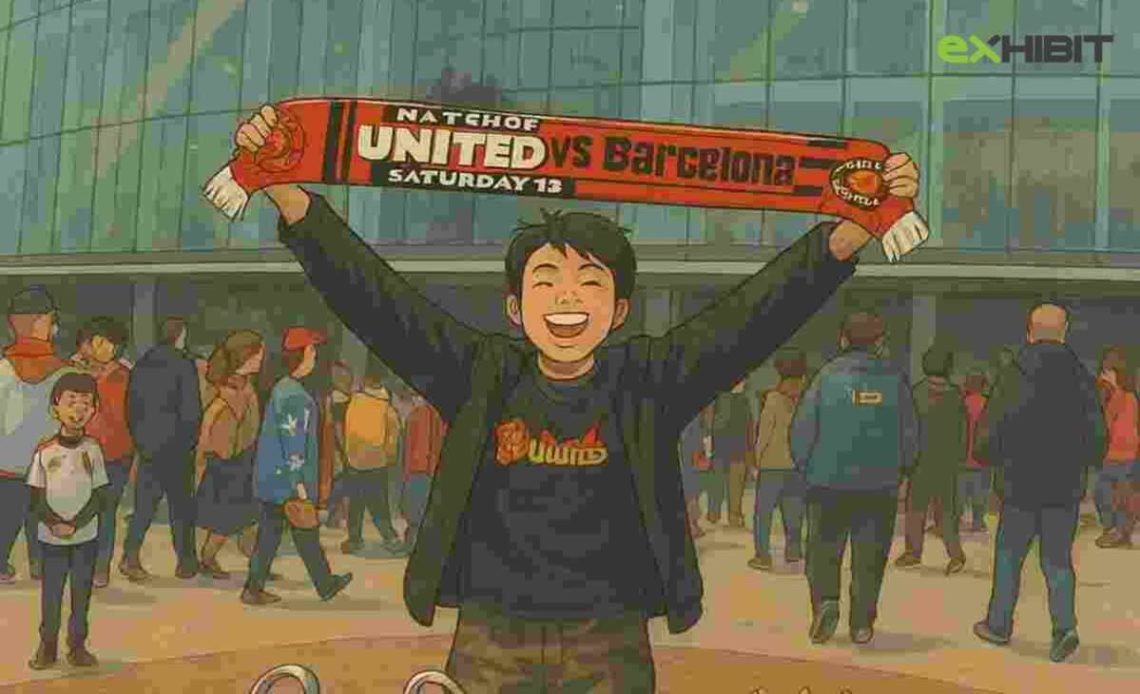
Ever dreamed of crafting your own Studio Ghibli-style masterpiece? With the power of AI, you can now generate breathtaking Ghibli-inspired artwork in just a few clicks! Whether you’re looking for a “Studio Ghibli AI art generator”, a “Ghibli-style image creator”, or the best way to produce “AI anime art like Studio Ghibli”, ChatGPT’s GPT-4o makes it possible.
From enchanting forest spirits to dreamy sky castles, this guide will show you how to use “ChatGPT Ghibli art prompts” to “generate Studio Ghibli images with AI”—complete with customizable colors, aspect ratios, and Studio Ghibli’s signature hand-drawn aesthetic. Ready to bring your imagination to life?
History of Studio Ghibli
Studio Ghibli is a legendary Japanese animation studio known for producing some of the most beloved animated films of all time. Founded in 1985 by visionary directors Hayao Miyazaki and Isao Takahata, alongside producer Toshio Suzuki, the studio has gained worldwide acclaim for its magical animation, captivating storytelling, and unforgettable characters. Iconic films like My Neighbor Totoro, Spirited Away, and Princess Mononoke have won international awards, including the prestigious Academy Award for Best Animated Feature.

AI-Powered Studio Ghibli Image Generation with ChatGPT
Artificial Intelligence (AI) has revolutionized the creative industry, and ChatGPT’s new image generation tool is at the forefront of this innovation. Using GPT-4o-powered image generation, users can now create breathtaking Studio Ghibli-style artwork from text descriptions.
This feature is available to users on Plus, Pro, Team, and Free plans, allowing them to generate stunning anime-style images with ease. OpenAI’s Sora video model also integrates these capabilities, enabling dynamic AI-generated visuals.
Customization Options for Ghibli-Style Images
With GPT-4o, users can refine their AI-generated images by:
- Specifying aspect ratios
- Choosing hex code colors
- Requesting transparent backgrounds
Due to the model’s ability to render detailed visuals, image generation can take up to a minute to complete.
Important Restrictions
- Free-tier users can generate up to three images per session.
- Paid members (Plus, Pro, Team) enjoy unlimited image creation.
Also Read: How to Use ChatGPT with Siri
How to Generate Studio Ghibli-Style Images with GPT-4o
Step 1: Open ChatGPT on Web or App
To start creating Studio Ghibli-style artwork, follow these steps:
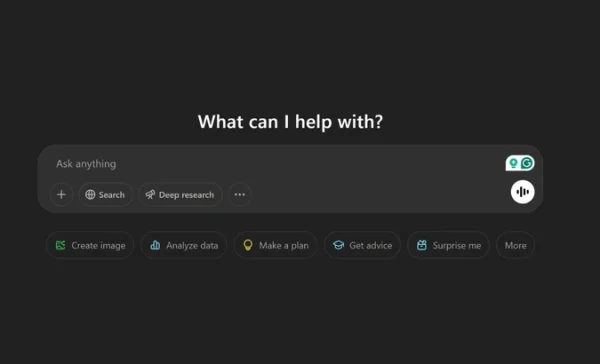
Open Chat GPT
- Open ChatGPT on chat.openai.com or launch the app.
- Ensure you are using GPT-4o, which is available to all users, including free-plan members.
Step 2: Upload an Image or Provide a Text Description
There are two ways to generate a Ghibli-style AI image:
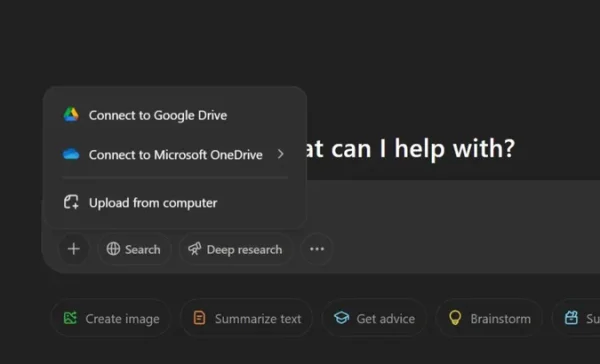
Upload image from phone or computer
Image-to-Image Conversion: Upload a photo and request GPT-4o to convert it into Studio Ghibli’s signature animation style.
Text-to-Image Generation: Describe your desired scene in detail. For best results, use a structured prompt such as:
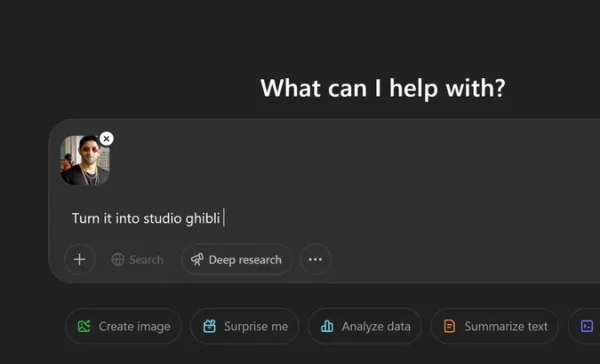
Mention the prompt
“Create a Studio Ghibli-style portrait of a person sitting at a bus stop in a lush green meadow with a bright blue sky, soft tones, and expressive eyes.”
Step 3: Fine-Tune the Output
Once the AI generates an image, you can enhance it further by:
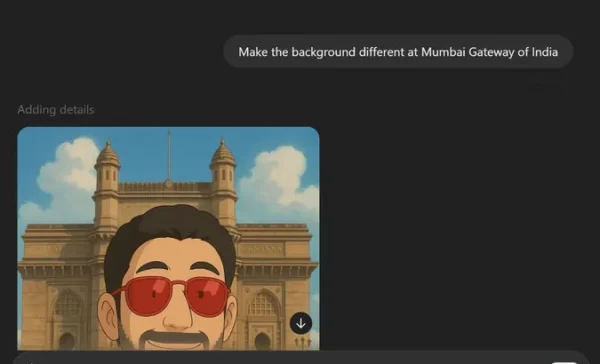
Incase you need any refinement mention the prompt you wish to add with the main prompt
- Requesting variations with more details (e.g., “Make the background more intricate with sharper features”).
- Adjusting colors and lighting to align with Studio Ghibli’s soft, dreamlike aesthetic.
- Ensuring the final image has a traditional hand-drawn anime appearance.
Step 4: Download and Share Your Ghibli-Style Artwork
Once satisfied with the final image, save it by:
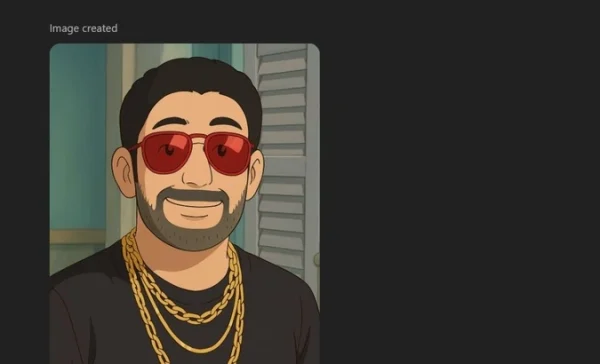
Download and share it to the world
- Right-clicking (on desktop) or long-pressing (on mobile) and selecting Download.
Using it as a wallpaper, profile picture, or sharing it on social media.
View this post on Instagram

