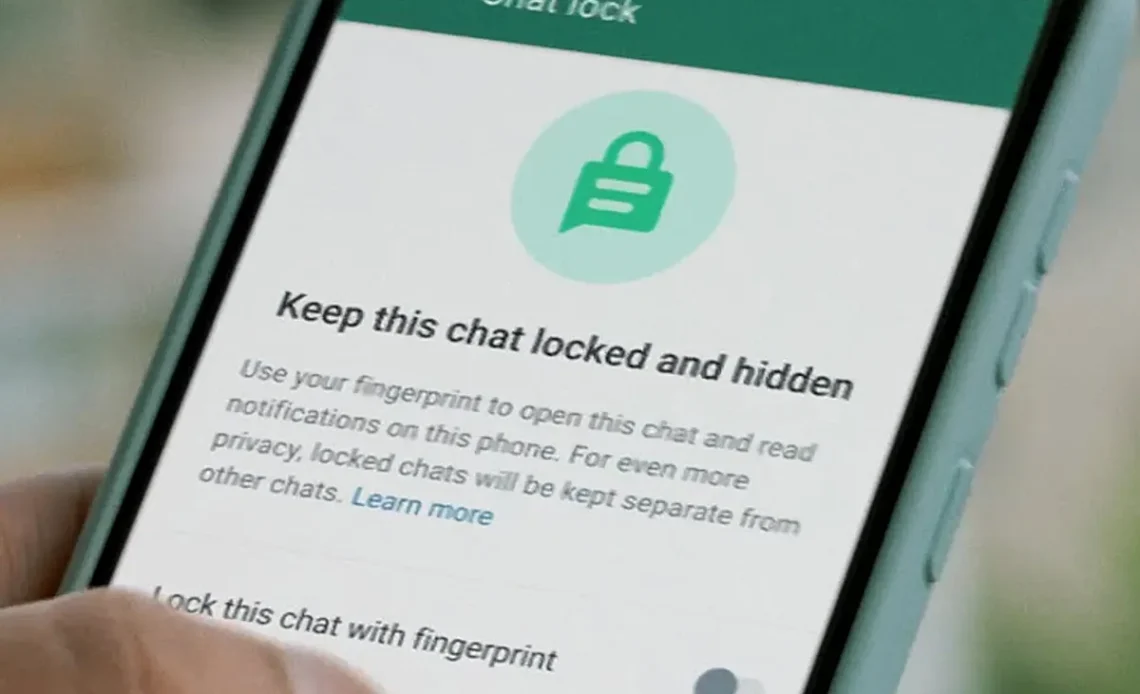
WhatsApp has a new feature that lets you add an additional layer of security to specific chats. With chat lock enabled, you must authenticate yourself (using your phone’s passcode, fingerprint, or Face ID) to access and read or send messages in those chats. Here’s how you can set it up:
- Open WhatsApp on your mobile device.
- Swipe left and click on three dots or Long press on the chat you want to lock.
- Select Chat lock.
- Enable the “Lock This Chat” with fingerprint or Face ID option.
After enabling the chat lock feature, the following will occur:
When you lock a chat on WhatsApp, it will be stored in a separate folder called ‘Locked Chats’. This folder acts as a secure vault, keeping your locked chats separate from your other chats. The contact names and notification content for locked chats will be hidden, and notifications will simply show as ‘WhatsApp: 1 new message.’ You can also lock group chats and muted chats. However, please note that calls cannot be locked.
Hiding Your Locked Chats Folder
If you want to stop the Locked Chats folder from being displayed in your chat list, follow the steps below:
- Go to your Locked Chats folder > Settings.
- Toggle Hide Locked Chats ON.
- Create a Secret code. For, e.g. emoji
Now, the chat on WhatsApp will be hidden from view. To access a private chat, simply search for it using a secret code. Remember that when you turn on the chat lock feature, the person you’re chatting with will not be notified that you have locked the chat.
Please note that this feature might not be available to all users yet, so ensure you’re using the latest version of WhatsApp to access new features.

